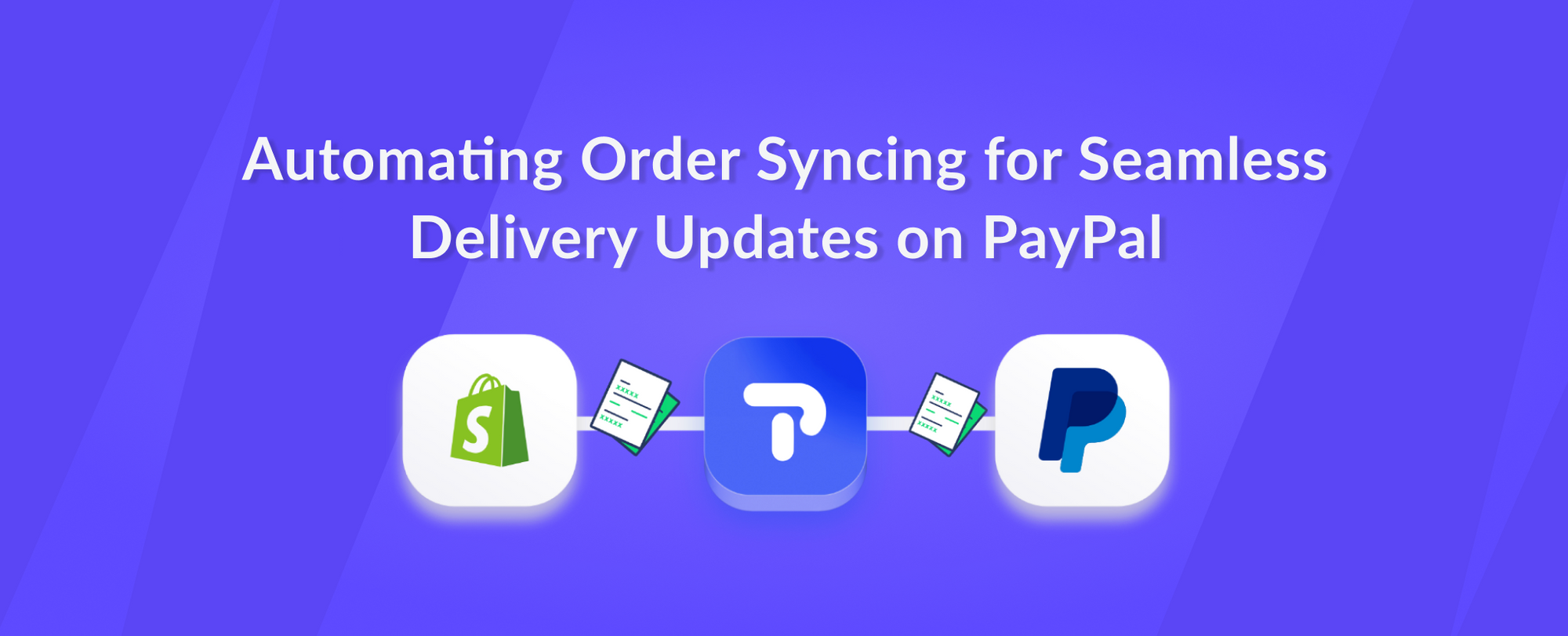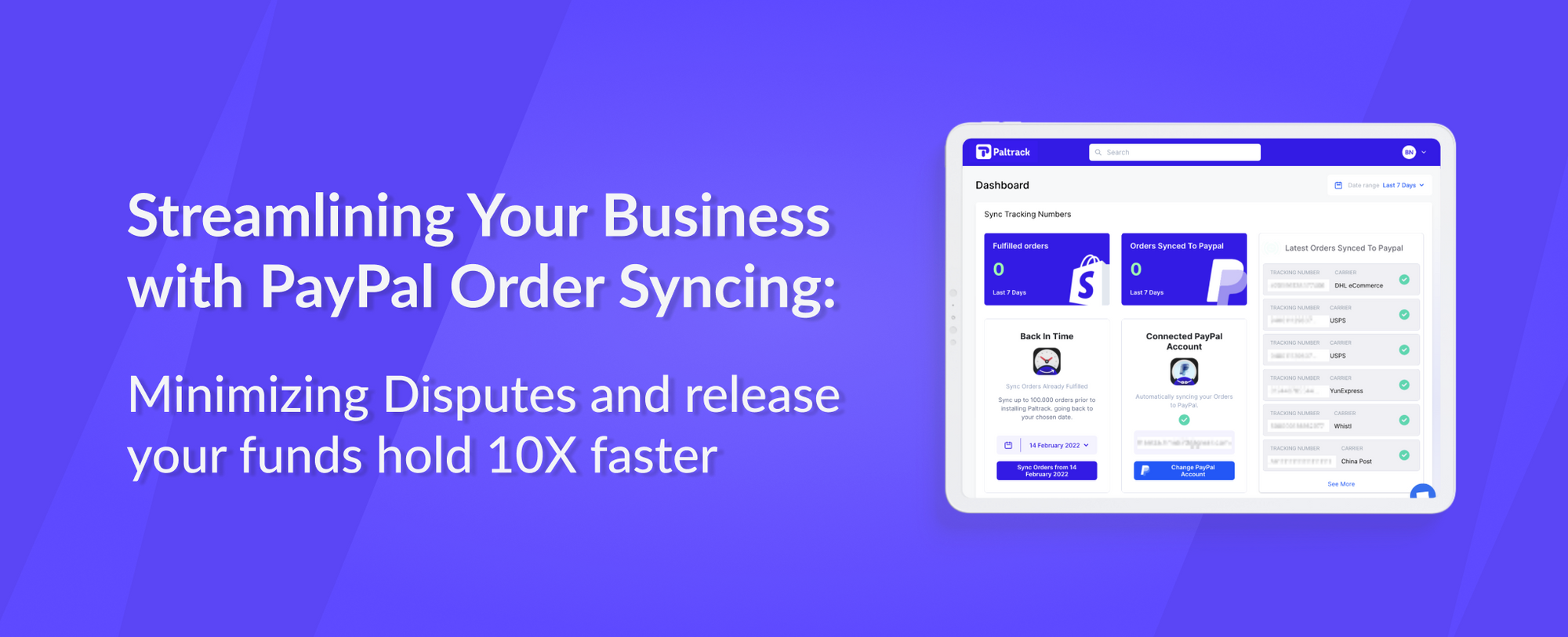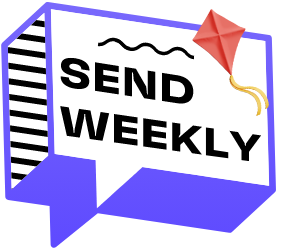After you�ve done setting up your Shopify store, running campaign ads, and accepting orders keeping track of your entire operation activities is vital in operating a successful online business. Tracking your sales is part of critically important because in many ways it helps you improve your overall customer satisfaction.
When you start accepting a volume of orders, managing your Shopify Store data can be very struggling. Like, exporting order data from multiple stores, creating and testing formulas to properly monitor your sales can be very critical, In short, being unable to come up with a proper monitoring system may lead to store mismanagement eventually resulting in losing your customer due to higher negative feedback, refund requests even chargeback requests.
With the use of Uptosheet the Shopify Google Sheets Integration, give you clear and full visibility of your store data. At this point let’s walk through the necessary steps on how to use UpToSheets.
Let’s Begin Creating your Spreadsheet. Create a Spreadsheet with the Value of the 1st row, �any value you want to be mapped. (Id value is obligatory) Be sure to put any information you want to track from your Shopify Store.
Step 1 Connect your google account and be sure everything is being marked checked.
Screenshot #1
Screenshot #2
Step 2 Link your spreadsheet; make sure to copy the full Spreadsheet URL
Make sure the link had Editor’s permission;
The Google account you connected in the Previous step must-have editor permission for the sheet you provided a link for
Step 4 Set your Spreadsheet Tab; Select the sheet that contains the value you created (ex. sheet#1)
Step 5 Shopify Order Data Mapping; UpToSheets ensures you can generate all the data you need. If the information you want is not listed, feel free to contact us and we will add it for you. You can also click the refresh button to revamp the data fields you want to generate. �Once done, click the Finish button.
UptoSheets Special Feature. Select a previous date with order details using the Back In Time feature, then click Sync Orders Now to retrieve old orders data.
Each step guides you on how to integrate UptoSheets successfully to your Shopify Store and monitor all your operational activities up to date.
Every time you get a new order with all details that match your conditions, UpToSheets will automatically send information to the corresponding column in your Google Sheets, allowing you to have Real-time Sales Tracking Monitoring.
Why use UpToSheets to Link Shopify to Google Sheets?
Uptosheets instantly export your Shopify orders to Google Sheets and organize them as needed. Then use this sheet to communicate with the supplier or something else. Uptosheets is a great solution to sync all order activity reflected in your google sheets right up to date.
Having a successfully automated solution with Uptosheets covers optimizing your store operations activities without any complexity and with time dwelling much time to create and monitor your sales smoothly and clearly.
Final Thoughts:
As you can see, monitoring your sales process plays a big role and you will be missing opportunities if those are not properly monitored. Having a centralized sheet of all your store order data gives you a clearer point in making business decisions and at the same time through UptoSheets it makes it easier for you and for your team to track, back up data and understand where you can improve your sales.
Get UpToSheet directly to the Shopify app store: https://apps.shopify.com/uptosheets
Join our affiliate :
https://platform.shoffi.app/signup/affiliate?app=uptosheets and start earning passive income with us unlimited 50%from our revenue.
If you need assistance with How to Integrate Uptosheets and the importance of connecting your Shopify store to Google Sheets send us an email and we are happy to be of help.